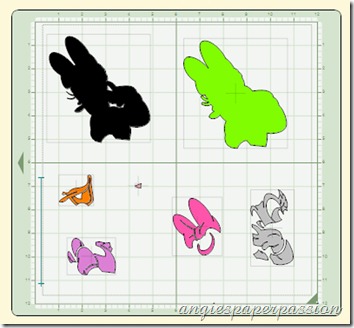Happy October everyone! I love that we are starting to feel a some cooler weather, even if it’s only early in the morning and later in the evening here in Texas. I can’t believe that there are only 3 more months left in 2010! This year has really flown by.
Today I made a quick Minnie Mouse layout using the Disney Mickey & Friends cartridge. Yes, I said quick and the Disney cartridge in the same sentence! Some people have told me that they stay away from these types of cartridges because of the layering and the time it takes to make some of the images. Well, it’s not that hard at all if you follow these tips and if you use Design Studio or the Gypsy. Now these ideas are definitely not new. When I first starting using this cartridge and hit road blocks, I either worked at it until I figured it out or I went looking for answers. So it will really help new Cricuteers and could be a refresher course for others. Just please remember that this is how I do it and for now it works for me!

These photos were taken on one of our trips to Disneyland when my daughter was a little younger and while there we took the tour of Minnie’s house. I wanted to make the layout about the house and although Minnie traditionally wears her red and white outfit, her house is very pink! I also gave the finished layout a bit of sparkle with Stickles! First, using Design Studio I took the border icon on page 109 and created an even longer border for the bottom of my page. The original icon only had 4 roses in a row. My new borders have a total of 29 roses! I welded 4 of the images together and then rotated the welded image about 45 degrees. You’ll find the rotate box in the upper right hand side under Shape Properties. This way you can get a longer border. Remember, on the 12x12 mat, you can’t cut a full 12 inches. Rotating my image let me cut my borders at almost 13 inches.
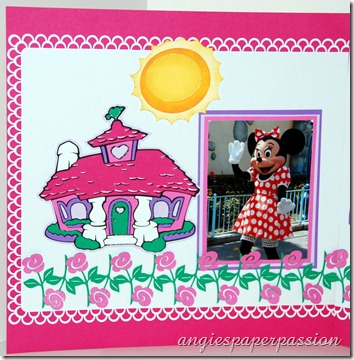

The sun, mailbox, and heart were all pretty easy to piece together. It’s mostly the images that have many, many parts, like Minnie’s house, that people have trouble with. First, I took a look at all of the colors of cardstock that I needed and gathered them together. Sometimes I even make a little cheat sheet for myself, especially if I’m not using the same colors that are in the handbook. Now here is the best part – there is no need to send your mat through the Cricut 8 times even if there are 8 different colors to cut! I’ll demonstrate using the Daisy Duck image on page 111. Using my Design Studio, I put all of the parts of Daisy’s image on the first mat. I cut it out at 4 1/2”. I then made a new page (you’ll find this by clicking on the View button) for each color and renamed each page according to that color. I then copied each part of the image separately and pasted it onto the page for its corresponding color.
Here is the first page with all of the images on it.
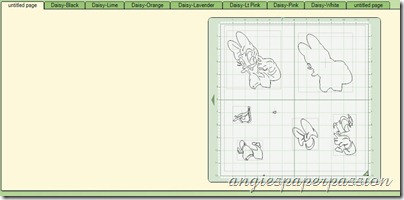
Below you can see how I labeled my pages.

Here is another page.
This is how I changed the image color. On each page, I right-clicked on the image and in the box that pops up I went to Set Preview Color and picked the color that matches the color of the cardstock (or close to it) that I was going to cut that particular image with. For example, on the page with Daisy’s bow, I set the color to pink because that’s the color of cardstock that I planned on cutting the bow out of. The only exception is white – I made those images a light gray to be able to see them.
I did this for each image that I was cutting. Then I created one more page that I left blank. When you are on that last page, click Preview (the EYE icon on the far left). This is what you will see -
This helps me with paper placement on my mat. Now all I had to do was cut each color of cardstock a little bigger than the image and place it exactly on my mat like the images are placed on that last page. Just like this -
When I loaded the mat and hit the Cut With Cricut button, all of the images cut in one pass – not 7!
This is what it looks like after cutting -
So I won’t get the pieces mixed up, I leave them on the mat and only take them off one at a time as I am layering my image together. For me, this is the easiest way to cut and assemble images with multiple parts. And here is the finished Daisy Duck -
I hope that you enjoyed this quick little tutorial (hey, it’s my first!) and that you can use it to create some wonderful layered images.
And I hope that I explained it clearly enough so that those living outside of my own head will understand! lol
Thanks for visiting. Please leave a comment and tell me who your favorite character is from the Disney’s Mickey & Friends cartridge. Or, if Disney’s not your thing, what cartridge do you like that uses layers and which image on that cartridge is either your favorite or one that you have trouble with. I’ll be checking to see what you have to say.
As always, Happy Crafting,

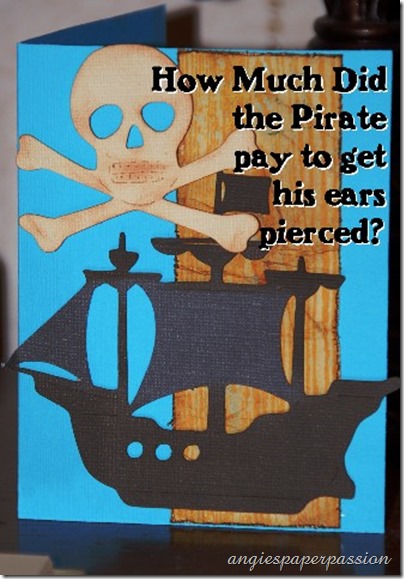












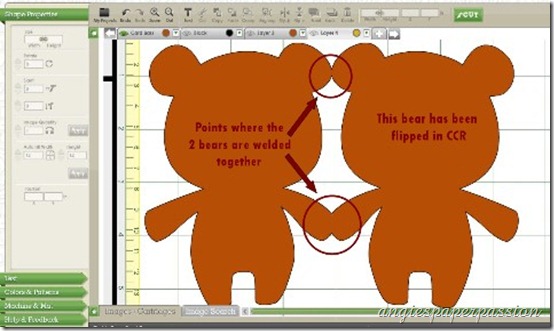






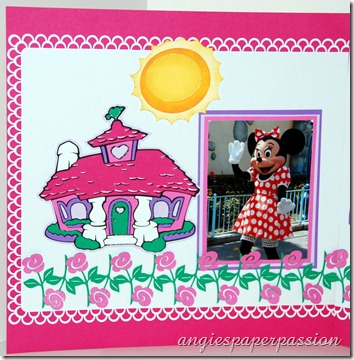

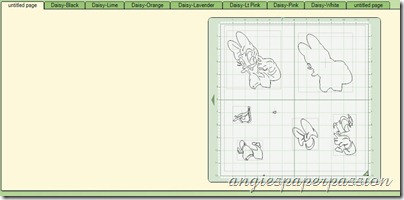 Below you can see how I labeled my pages.
Below you can see how I labeled my pages.