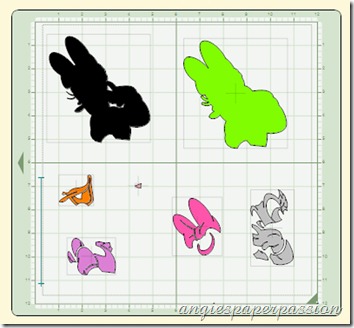Hey guys, here is the tutorial for the Glass Block that I first posted on Saturday.
I started with just a clear glass block that I bought at Hobby Lobby. It has an opening in the bottom to place your string of lights. Instead of using my glass etching cream on it like I had originally planned, I decided to spray the entire block with this -
It’s a Specialty Frosted Glass spray made by Rust-oleum that I also purchased at Hobby Lobby. After the glass is sprayed it almost looks like it’s been etched or frosted.
(You can barely see the string of white Christmas lights inside the block in this photo.)
The block will need a couple of coats of spraying but it dries pretty fast. I measured my glass block at about 7.25” square. Now, I use my Gypsy or Design Studio whenever I can because an image that looks square may not always be a perfect square. So with my G or DS I can unlink the height and width proportions to make an image perfectly square. Two things to remember – make sure the little chain link is NOT highlighted yellow on the Gypsy to unlink the height and width proportions and you may also need to use the Real Dial Size to get the correct size. I used an image from the Paper Lace cartridge and sized it to 7.25”x7.25”. I also used pink vinyl and transfer tape, both from Provo Craft.
Using this transfer tape will save you from countless headaches – trust me on this one! I set the pressure on my Cricut to Medium (3) and my blade depth to 2 –remember, I used my Gypsy so I couldn’t control the speed but slow the speed down to 3 also if you’re just using your machine alone. You just want to do a ‘kiss cut’ – cutting only the vinyl and not the paper backing. After you have your vinyl cut out, you need to “weed” it. That just means to pull off all the negative areas of the vinyl and leave the image on the paper backing. The best tool to use is the dental looking tool that comes in the Cricut Tool kit! I love that little thing!It’s probably one of my favorite and most used tools! Now cut a piece of the transfer tape a little bit larger than your image. Pull the transfer tape layers apart – there is the part with the grid on it and a tacky layer. Place the tacky piece over your design. Here is what it will look like with the tacky layer over the design:
Now burnish the tape onto the vinyl image by rubbing it with the stick that came with the vinyl or the transfer tape. You can also use an old credit card or something similar – just make sure that you get a good seal between the vinyl and the tape.
Then gently peel the transfer tape away from the vinyl paper backing. The vinyl image should come up with the transfer tape. If it doesn’t, put the tape back down and burnish it some more.
Place the transfer tape with the vinyl image over your project, in this case, the glass block, making sure that the vinyl image is centered correctly.
Once you have it where you want it, smooth it down so that you seal the vinyl to the glass. Then slowly peel the transfer tape off. Go slow – you want to avoid air bubbles!
If you do find some air bubbles just keep smoothing them out slowly with your finger being careful not to rip the vinyl.
And here is the finished project -
Just add a string of lights and plug it in! What I like about this method of decorating a glass block is that you can easily take the vinyl off and redecorate it with different images and in different colors of vinyl – even use multiple colors of vinyl!
See how nice it looks with the lights plugged in -
I hope that you enjoyed this tutorial. If you have any questions, please email me! Until next time, Happy Crafting!















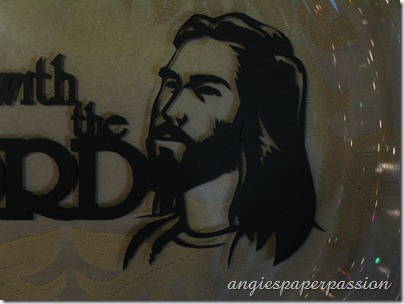























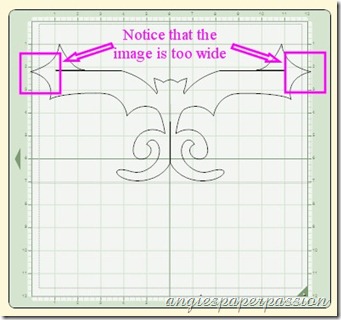

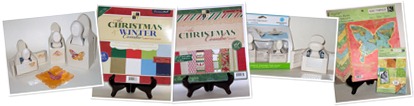

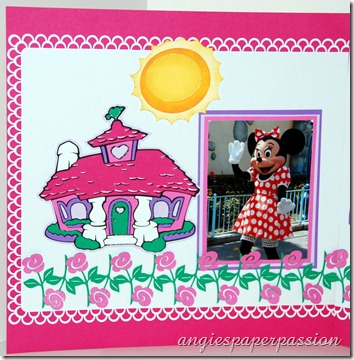

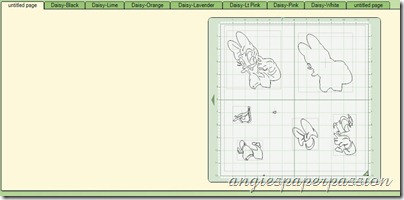 Below you can see how I labeled my pages.
Below you can see how I labeled my pages.